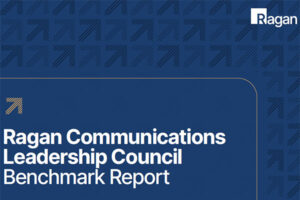6 tips to make Microsoft Teams work for your organization
Follow this guidance to streamline your internal messaging–and lighten your employees’ email burden.
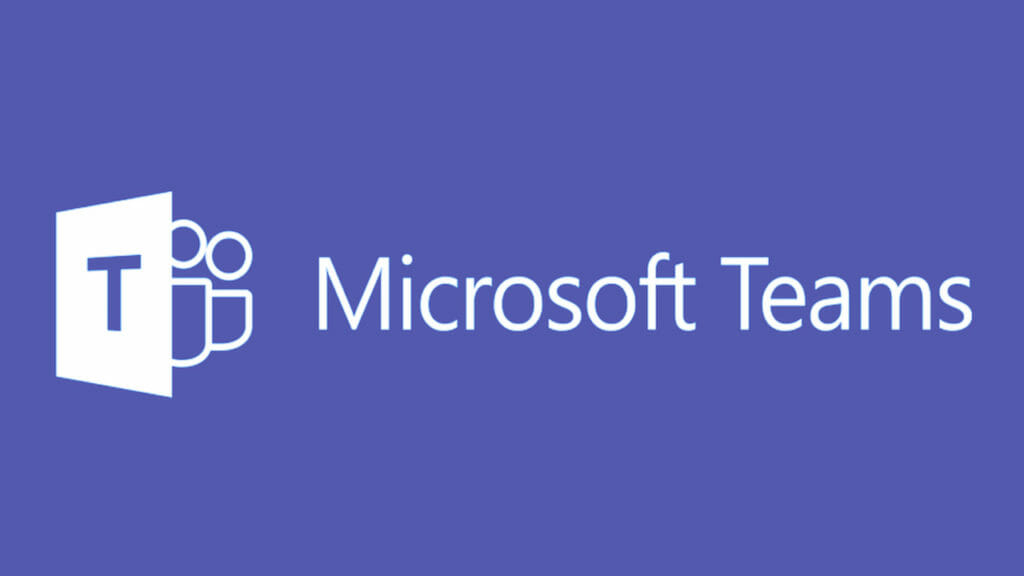
A recent study conducted by Pew Research indicated that post-pandemic, most employees would like to continue working from home.
Organizations are taking note, and many plan to adopt a hybrid work model as their new norm. This paradigm shift makes facilitating virtual collaboration more crucial to business success than ever before.
Thanks to its integration with Microsoft 365 and ever-expanding capabilities, Microsoft Teams (MS Teams) is now the collaboration app of choice for more than 500,000 organizations.
But a successful rollout of MS Teams involves more than just the IT department deploying the application; it also requires internal communicators to exercise their change management expertise to ensure proper adoption and use of it.
Here are six tips for fostering successful collaboration when using MS Teams:
1. Keep files organized with a uniform folder structure.
We’ve all seen it: the same file saved in multiple folders, cryptic folder names only the creator can discern, a single folder functioning as a digital “junk drawer” for absolutely every file associated with a project. These are all roadblocks to good collaboration.
The solution? As a group, decide what the folder structure will be for your channels, and stick to it. By establishing this uniformity, team members will always know where to save their work.
Saving work to a Teams folder brings the added benefit of version control. As a SharePoint-based platform, changes to Teams documents are automatically saved, and each iteration can be accessed via the document’s Version History.
2. Get quick access to folders by syncing with OneDrive.
For quick access to the files in your Teams folders, sync them with OneDrive. This will make them accessible from File Explorer so you can bypass the Teams app and immediately open files in the appropriate desktop app i.e. MS Word, PowerPoint, Excel.
3. Organize how you communicate with smart use of posts, chats and email.
MS Teams presents a great opportunity to separate internal communication from external communication. For example, many organizations opt to use Posts within MS Teams for internal discussions about projects, while reserving email for external communication with their clients, partners and vendors. Bonus: that means you have a full archive of work conversations all in one place, for easy access and reference whenever you need it.
To make the best use of Posts within MS Teams:
- Give your Post a subject line.
- Use the @mention function to address it to someone.
- When responding to a Post, be sure to reply to the thread as opposed to creating a new Post.
In terms of Chats, think of them as the virtual equivalent of the cubicle pass-by. They’re great for quick, one-off questions and casual conversation. (And gifs. Lots of entertaining gifs.)
4. Use status updates to signal your availability.
Don’t let co-workers think you’re ghosting them! Consistently updating your status is an excellent way to let others know when you’re available to collaborate, when you’re taking a lunch break, when you’ve signed off for the day and when you need to work without interruption. Think of the “Do Not Disturb” setting as the online version of closing your office door.
In addition to cutting down on those dreaded impromptu calls, this functionality also enables you to set an out-of-office response to appear when you are on vacation. And as we can all likely agree, true vacations—where employees are able to fully disconnect from the virtual office—have never been more important, as more and more companies focus on the health and wellness of employees.
5. Post information in the Wiki for shared knowledge.
All those Post-it Notes on your desk with important phone numbers, URLs and reminders related to the project you’re working on are no good to anyone if everyone can’t access them.
Enter the Wiki, a fantastic, digital memo board where such information can be organized and made accessible to all team members 24/7, anytime, anywhere. You certainly won’t miss those late-night texts from colleagues asking for things like account passwords or login information!
6. Create shortcuts to important information by using tabs.
We’re all short on time. One way to save precious minutes (or hours) spent hunting for the most recent status report or meeting notes is through the strategic use of tabs for such documents in the MS Teams channel for that project. Team members can have one-click access to any uploaded file via Excel, PowerPoint, Word, or PDF.
Keep in mind, great collaboration is also about building camaraderie. Consider creating a dedicated channel for socializing where team members can share memes, funny stories and good news with one another.
What is your company doing to promote successful collaboration on MS Teams? Share your best advice in the comments below.
Dana Haase is the SVP of Communications Strategy at The SPI Group.